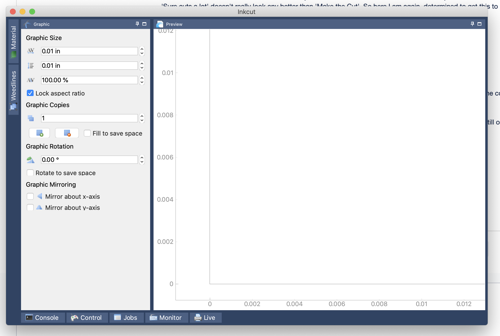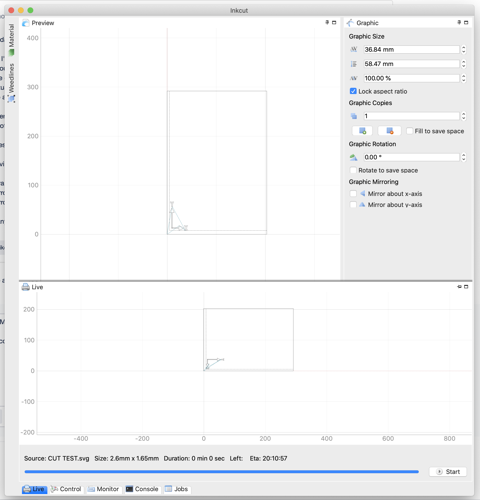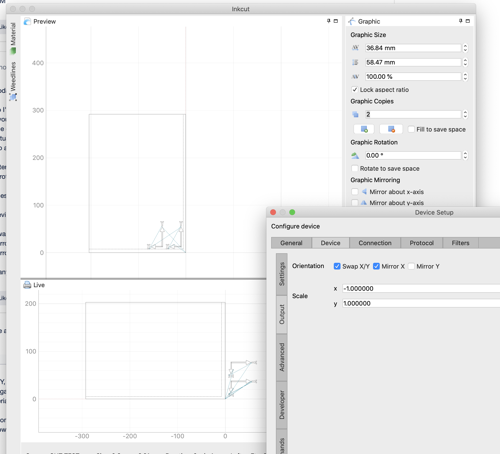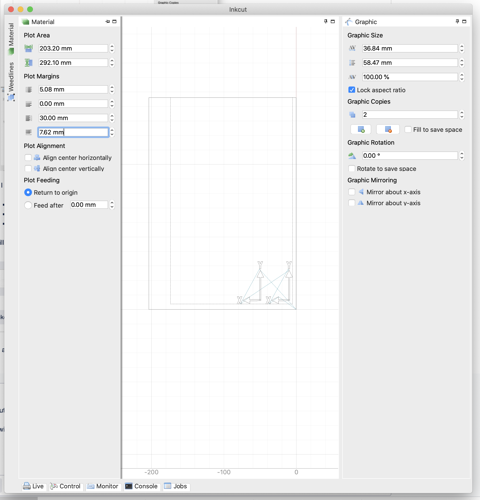OK. Finally managed to download and install Xcode 10.1 and have inkcut up and running. Yay
BTW the path for inscape extensions in the 1.0 versions is "/Applications/Inkscape.app/Contents/Resources/share/inkscape/extensions"
But now on to the next challenge(s)
The KnK Zing uses an FTDI USB - serial interface, which means that it is not recognised by CUPs as a printer.
I have identified the printers USB port and manually configured a printer that points to this (usb://dev/tty.usbserial-A603LB0M)
inkcut appears to open the connection okay, and if I try to manually move the printer I can see the commands being echoed in terminal, but no movement on the printer. So either the printer is not set up, or it uses a different protocol and is simply not going to work. I'm hoping it's the former.
So, how to set up the printer? The instructions on the site say to use the setup option under the Devices menu, however I note that there is no 'Setup' option shown.
I added the inkcut extension to inkscape, to try and open inkcut a different way (and hopefully get access to the settings menu), however when I try to open the current document using the inkcut extension I get the following error:
inkcut_open.py:27: DeprecationWarning: inkex.localize was moved to inkex.localization.localize
inkex.localize()
inkcut_open.py:66: DeprecationWarning: Effect.affect is now `Effect.run()`. The `output` argument has changed.
effect.affect()
inkcut_open.py:53: DeprecationWarning: self.args[-1] is now self.options.input_file
document = convert_objects_to_paths(self.args[-1], self.document)
Traceback (most recent call last):
File "inkcut_open.py", line 66, in <module>
effect.affect()
File "/Applications/Inkscape.app/Contents/Resources/share/inkscape/extensions/inkex/deprecated.py", line 181, in affect
return self.run(args=args)
File "/Applications/Inkscape.app/Contents/Resources/share/inkscape/extensions/inkex/base.py", line 114, in run
self.save_raw(self.effect())
File "inkcut_open.py", line 53, in effect
document = convert_objects_to_paths(self.args[-1], self.document)
File "/Applications/Inkscape.app/Contents/Resources/share/inkscape/extensions/inkcut.py", line 38, in convert_objects_to_paths
tempfile = inkex.os.path.splitext(file)[0] + "-prepare.svg"
AttributeError: module 'inkex' has no attribute 'os'
Which appears to indicate a compatibility issue between inkex and whatever is calling it. My guess is some kind of versioning incompatibility.
I'm going to try a reboot and see if there's any difference, but if anyone has any clues as to why I cannot see the settings menu or I get the above error I would be most grateful.
Thanks
/DM